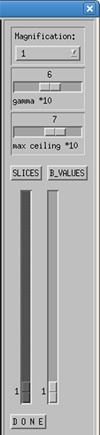3.2.2.1 Inspect Entire Set
When you click on "Inspect Entire Set, a new window will open up that will fill your display. By default, it will show all of the slices of your first volume of your data set. In the figure below, this is the 1st non-diffusion weighted image.
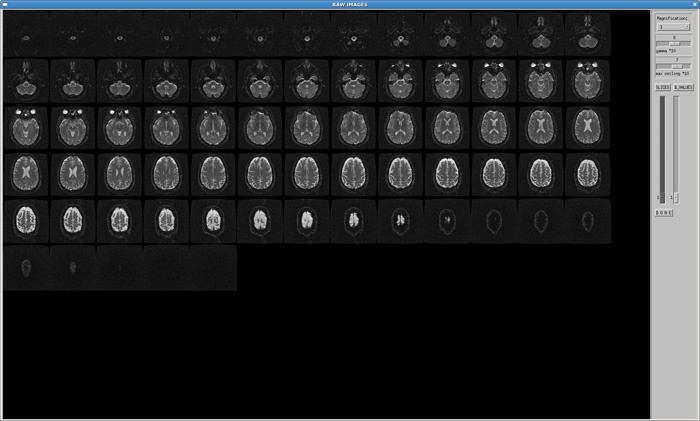
By clicking on the Slices button, you can display a single slice from each of your volumes as in the figure below. Note that in the sample shown, the 1st, 8th, 15th, and 22nd images are non-diffusion weighted (b0) volumes, while the rest of the images are diffusion weighted images (DWIs). If your monitor is too small, then some of the volumes may not be visible on your screen (in the figure the last few images are cut off because of this issue). Change the magnification factor to an appropriate value for your monitor. The smallest magnification factor is "0.5" which means that if your native images are largely zero-filled at the scanner, then you may not be able to visualize all of your images in this manner.
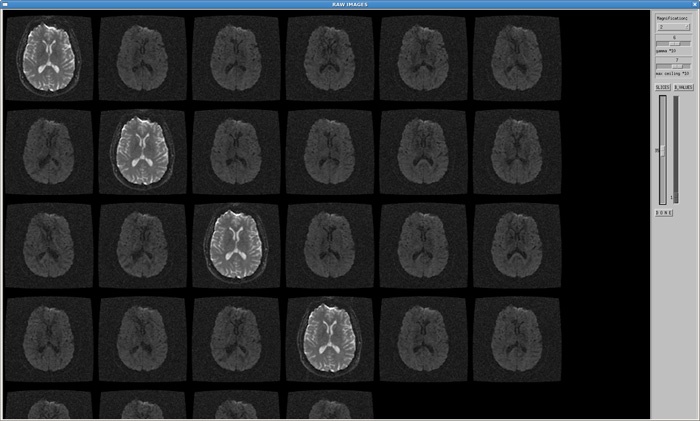
The menu on the right hand side of the window has the following options:
- Magnification - This controls the size of the images on your display. A quirk of this software is that if you adjust the magnification factor it will default back to the "bvalues" display. Click on "slices" to go to that mode after magnifying.
- Gamma - controls the gamma correction. It can be used to adjust the contrast of the images as viewed on your screen.
- Max ceiling - adjusts the maximum value displayed.
- SLICES - this allows you to view the same slice from each of your b0 and DWI images (see the second figure above).
- B_VALUES - this is the default setting for this function. It displays all slices of a single brain volume (i.e. a single b0 or DWI volume) (see the 1st figure above).
- DONE - exits from the multiple image display function.