MRI Manager: Importing a Project/Study
Add/Create Project
The first thing you will need to do is either add or create a new project. If this is your first use, you may not have any existing projects set up. Click on Add/Create Project and you will see a window pop up asking for the path to the project directory.
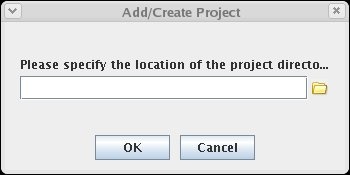
Click on the picture of a folder on the right hand side, or type in the full path to your project directory. You can specify a directory here which does not exist, and it will create it for you. For example, specify the path to your main data directory and then the project name you desire such as /home/username/data/sample_project. If the directory 'sample_project' exists, than the program will load all subjects that it finds in that directory into the GUI. If 'sample_project' does not exist, it will create that folder, and you can then add studies.
Import/Add Study
Once you have a project, you can go ahead and add your tarball (or directory) containing dicom data. Right click on your project, and select Import Study (the Add Study option allows you to add an empty study). You will now have 3 options to choose from to import your study. You will either use 'Import from .tar file', or 'Copy from Directory'. Again, it will ask for the full path to the location of your study. Note that if you are dealing with a tarball, this can take a fair amount of time, depending on how big your tarball is.
If you click on the circle to the left of your project, it will expand the contents beneath. It should say "studies pending (1)". Note that you can add multiple studies at once, and this will be reflected in the number in parenthesis, for example "studies pending (17)".
You data is finished loading once you can see the name of your data file in the GUI. Again, if you click on the circle to the left of the data filename, it will expand the contents of the study. By deafult, all of your series files will be contained in the "unassigned" experiment folder. Create your own experiment by right clicking on your study and selecting Add Experiment. By default, it will take the name of your study and you can add a suffix, such as for data subject_001, the experiment could be subject_001_eDTI. Then click and drag the appropriate series to the experiment folder.
While you are doing all of these actions in the GUI, they are happening in reality to your data. If you go to your data directory, you will see that you now have a folder called subject_001_eDTI containig the series you dragged in.
